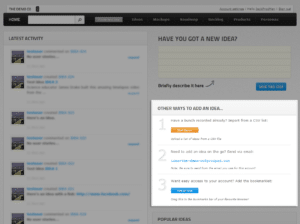Zoom zoom! The fastest way to manage your product backlog
When you first sign up for ProdPad, you’re faced with the scary ‘blank slate’. We know you’ve already made a list of your want-have’s should-have’s could-have’s. And while you’ll be able to manage them better in ProdPad, we’d hate for you to have to enter them all in individually. Yuck.
To save you the pain, we’ve created a little wizard to help you import your existing backlog, including your additional notes and comments.
To import your product backlog
- Save your backlog as a CSV file. Include at least a description or summary field, and feel free to include a column for the business case notes, and another one for generic notes. It’ll help keep things organised during the import if you give your columns headers.
- Head to your dashboard and find the “Other ways to add an idea…” module. The first option we give you is to import a list, which you can start with the, you guessed it, “Start import” button.
- Follow the steps to upload your file and map the columns. Once you’ve uploaded the file, we’ll read the columns you gave it, and then allow you to map each heading to a corresponding field in ProdPad. Anything added in the ‘Additional Notes’ section will be added as a comment to the item.
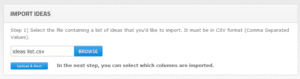
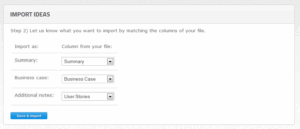
Once you save, your ideas will be imported, and you’ll be able to add more details, tag your colleagues in them so that they can follow and join the discussion, and more.
And always remember, if you ever want to export your list of ideas from your ProdPad product backlog, you can do so with a single click at any time.
Happy building!