How to Connect Twilio to ProdPad
It’s no secret we love integrations around here – and what a cooler integration than to import feedback from an SMS! Here’s how you set up a zap to turn text messages into customer feedback that goes straight to ProdPad.
Zapier works via a “trigger” app and an “action” app. In this case, Twilio is the trigger and ProdPad is the action.
You will first be prompted to authorize Twilio and identify the trigger. In this case, we’ve set it up so that whenever there’s a new SMS with a custom filter (shown below) – the zap will send the information over to ProdPad.
In this set up, all incoming text messages with the hashtag #feedback will be imported automatically. You can be as creative as you want with this!
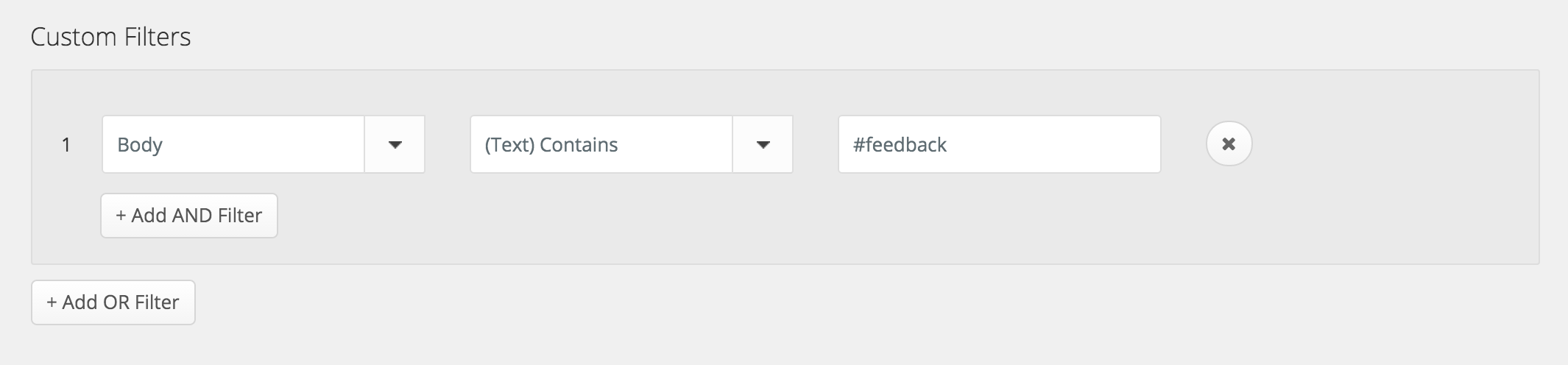
Zapier will then prompt you to map fields between the two apps.
These are our current settings:
| Twilio | ProdPad |
|---|---|
| From | Username |
| Body | Feedback |
| From | User Email |
Once you’ve mapped everything, you can go ahead and test the zap to make sure things are being imported correctly. Keep in mind that this test will generate an instance within ProdPad.
If you’re happy with the results, just click ‘Turn on Zap’ and done! All new submissions moving forward will be automatically added to ProdPad’s Customer Feedback module.
My top tip: Log in once a week and tag all feedback and link it to ideas. It’s a great practice to keep your backlog clean and up to date!
Which tools have you hooked up to ProdPad? Let me know in the comments – or if you haven’t seen the power of ProdPad for yourself start your free trial right here, right now!
